How to Add Term Dates
1. On the Settings Page, navigate to the "Term Dates" section. This can be found as "Terms" in the heading bar.
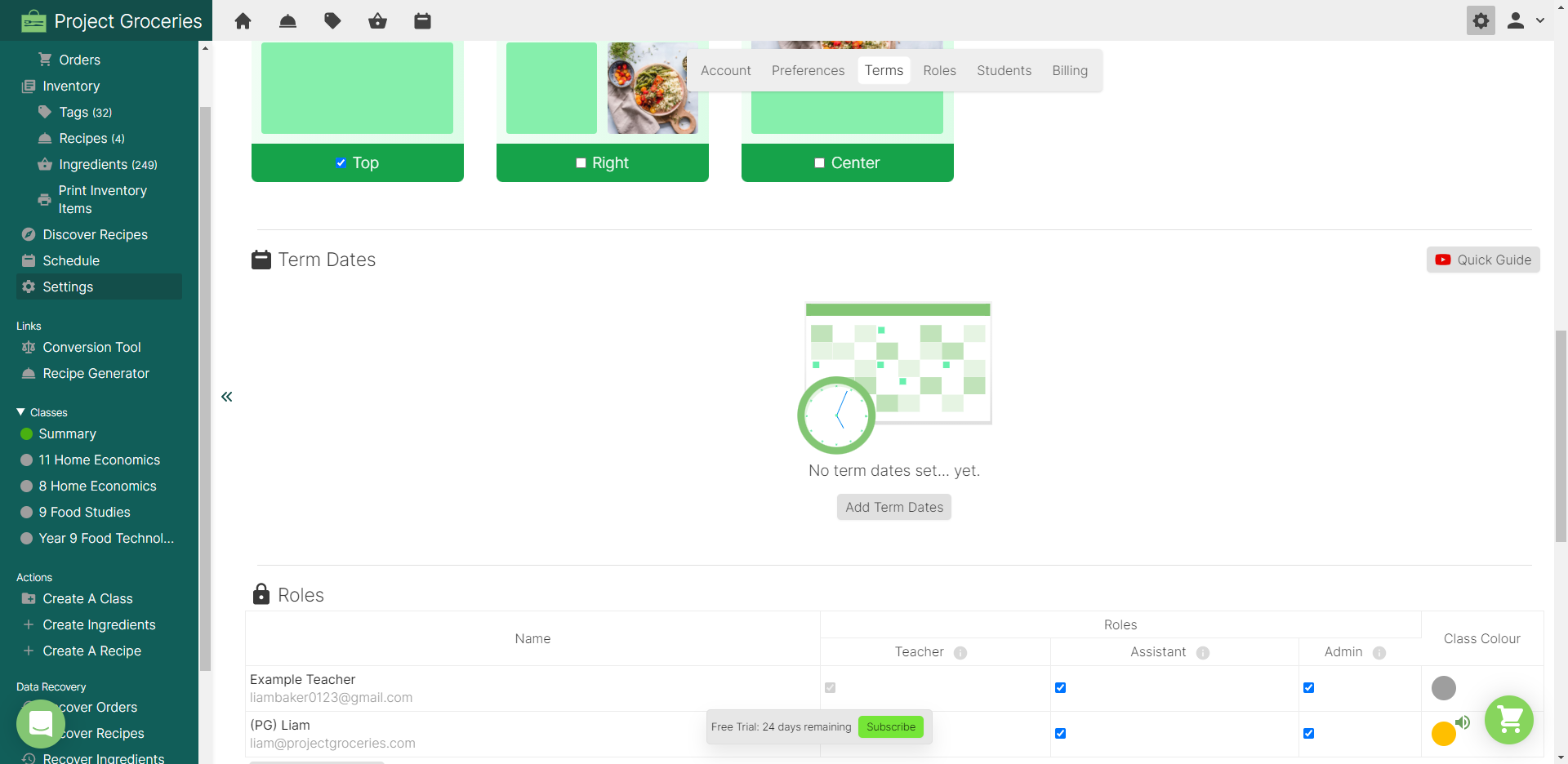
If there have been no Term Dates added, then the page should look similar to the above image.
2. Find and select the grey "Add Term Dates" button.

This will open up a window where you will be presented with a choice to add some pre-set Term Dates based on the state/territory/country that had been chosen when creating the School, or to "Manually Set Term Dates".

Adding Pre-Set Term Dates
1. If you want to add the pre-set Term Dates, check in the dropdown menu that the right Location has been set.

2. Using the blue check boxes, select which Terms you would like to add.

3. When you are happy with all of the information that has been selected, select the green "Confirm" button and this will add all of the Terms that you selected.

The Term Dates can be added to and edited{{alias: [[How to Edit or Delete Term Dates]] [3]}} using the pre-set dates as well.

Pictured: This is what the Term Dates look like for South Australia in the year 2021.
Adding Term Dates Manually
1. Select the "Manually Set Term Dates" button.

This should open up an "Add term dates" window.

2. In the blank field, enter in the term name that you are adding. As these may be subject to change every year it is suggested that you enter in the year and term you want to add.
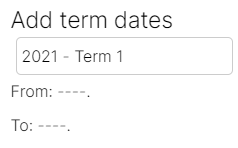
3. This will open up a calendar, from which you will need to select the start and end dates for the Term. It is important to select the start date first because once selected you will only be able to select a future date as the end.
If you need to reselect the dates, find the orange "Clear Selected Dates" button to start over.
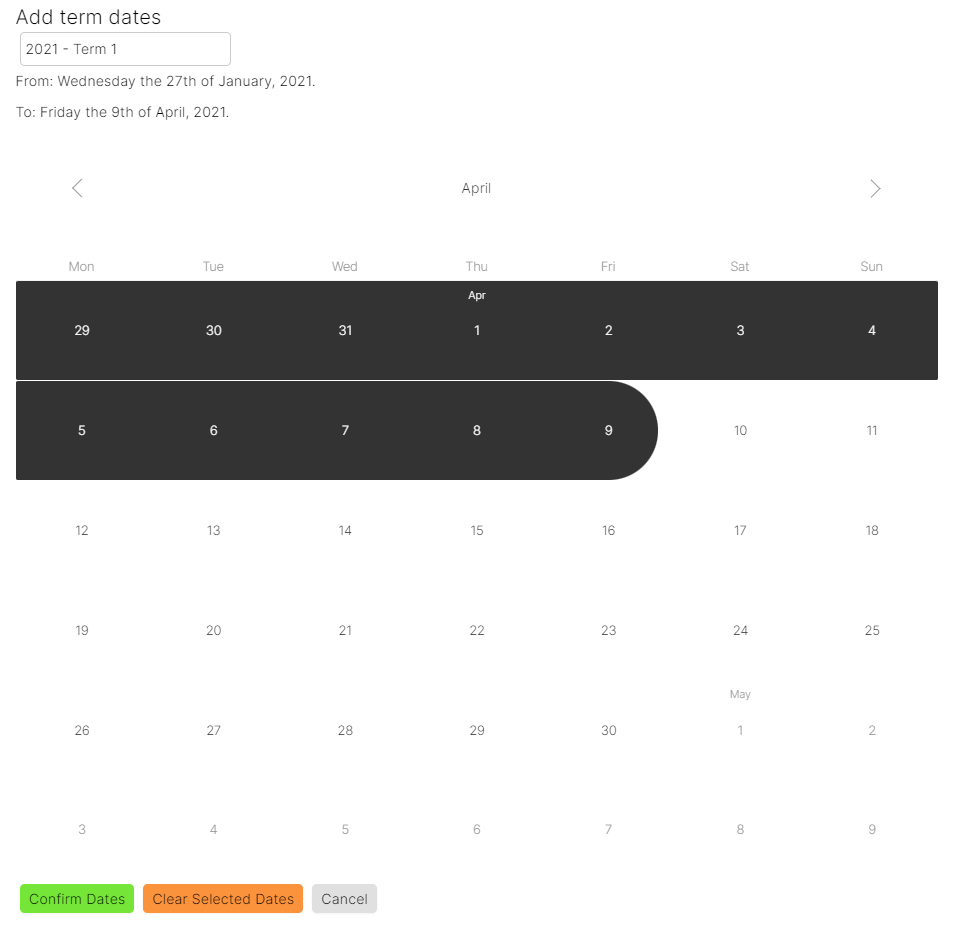
4. Once you have selected the accurate start and end dates for the Term, find the green "Confirm Dates" button to add the Term to your School.
Your Term Dates section should now look similar to the below image.

5. Repeat these steps for the remainder of the terms and your Term Dates section should look similar to the following image.

You've now finished setting up the Term Dates section!
See How to Add Lesson Times for next steps in setting up your Schedule
View the following article to find out more about your Schedule
We also have a video on Setting Term Dates
