How to Create a School
Only Teacher Accounts can create Schools. If you are a Student trying to use Project Groceries, then you will need to join a School that a Teacher has had set up.
1. If you are not already a part of a School, after signing up/in you will be taken to this page.

2. Once on the above page, you will need to enter your School's name into the drop down bar and select "Create [School's Name]".
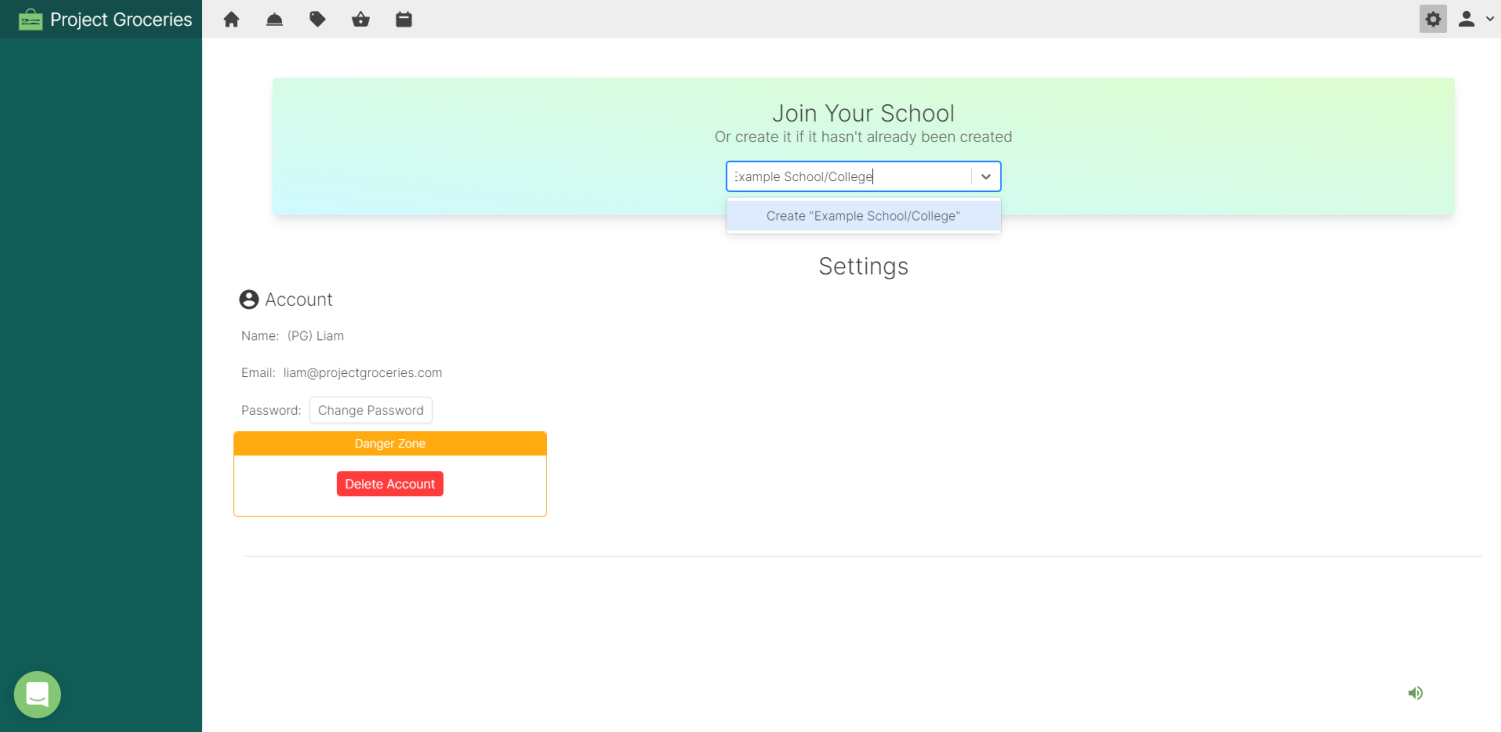
3. Once selected, this will reveal Location and Pin fields. You will need to choose which state/territory/country that the School is located in. This is important when setting up the Schedule as this will create the Term Dates specific to your location.
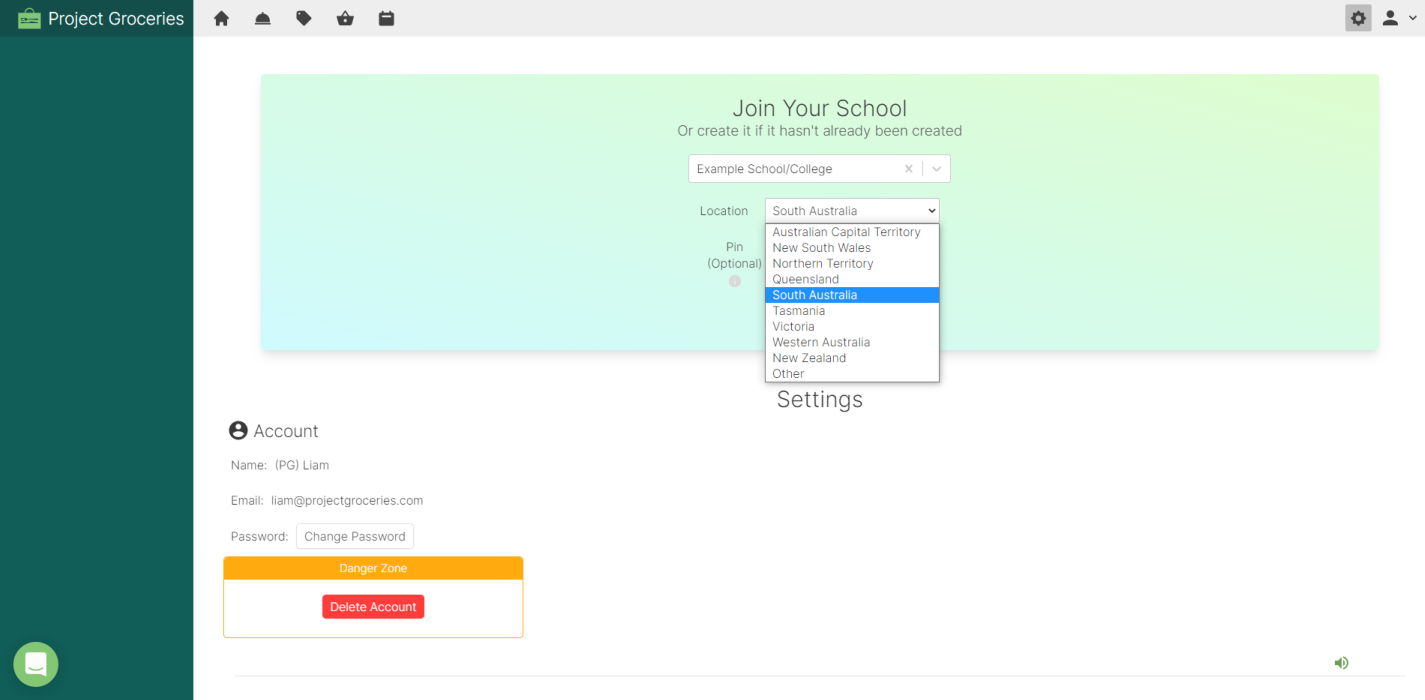
4. You will need to enter a Pin and select the green "Create School" button.
The Pin is important for security, because it only allows users that are supposed to be in your School join (by entering in the Pin). It is also important to have stored safely if new users need to join the School, however this can be reset on the Settings Page.
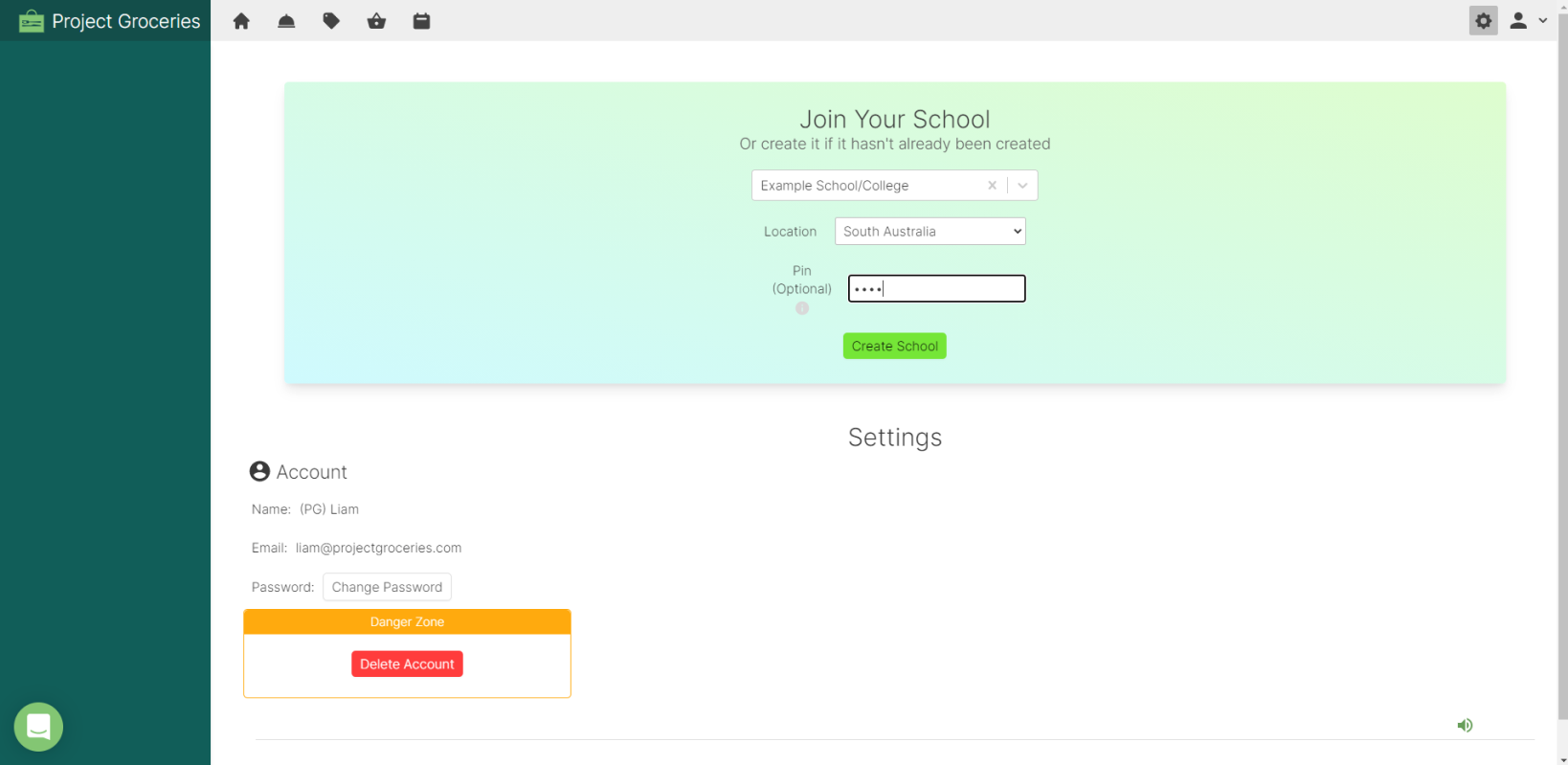
5. Creating the School may take a few seconds to load, but once it has been created you should see the Settings Page for your School.
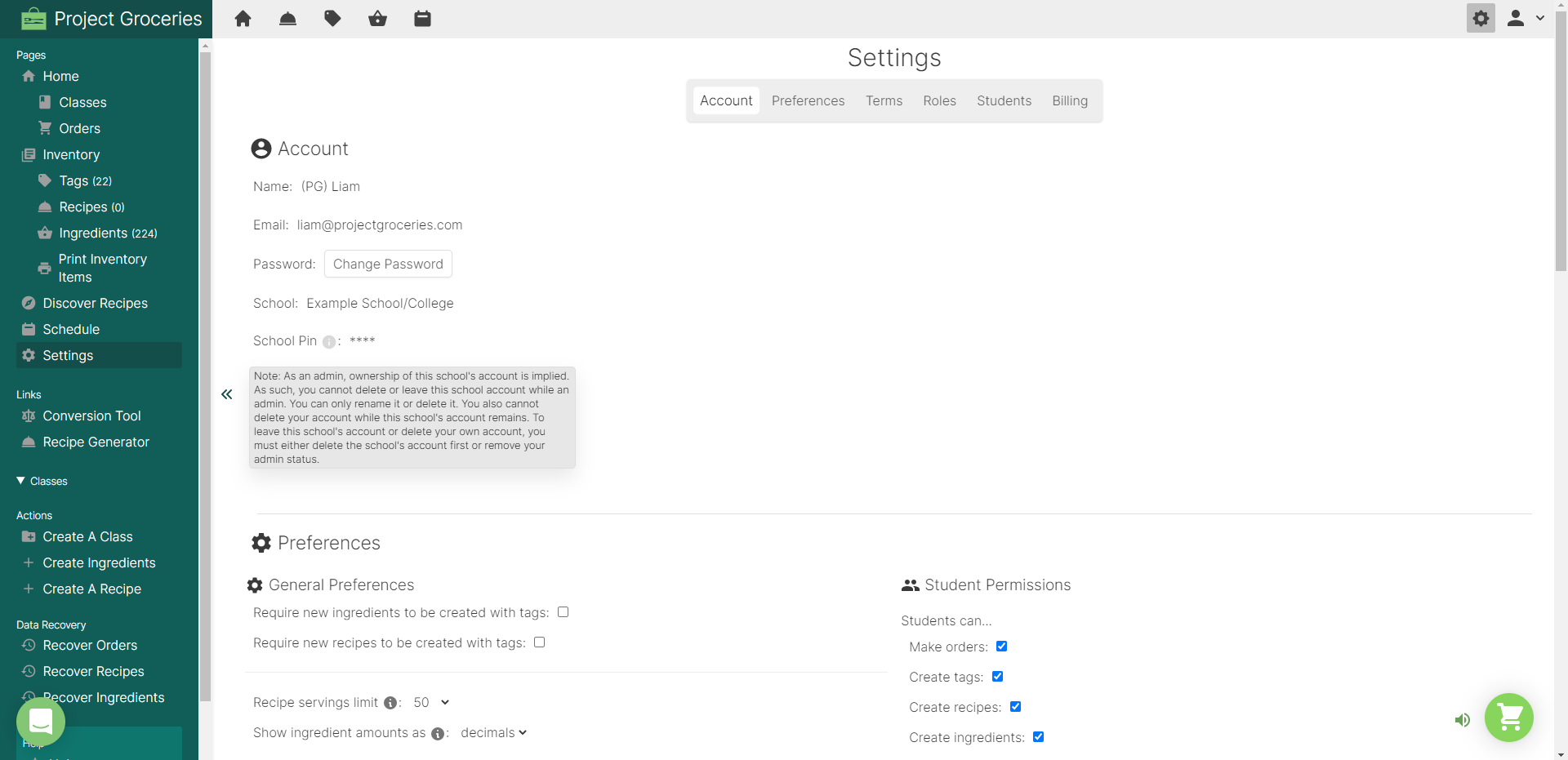
This means that you will have successfully created your School and have started the trial period.
