Tags
What are Tags?
Tags are an organisational feature in Project Groceries that can be applied to Recipes and Ingredients to group them under headings. This is useful for a couple of reasons; searching for Ingredients and Recipes, and identifying important information.
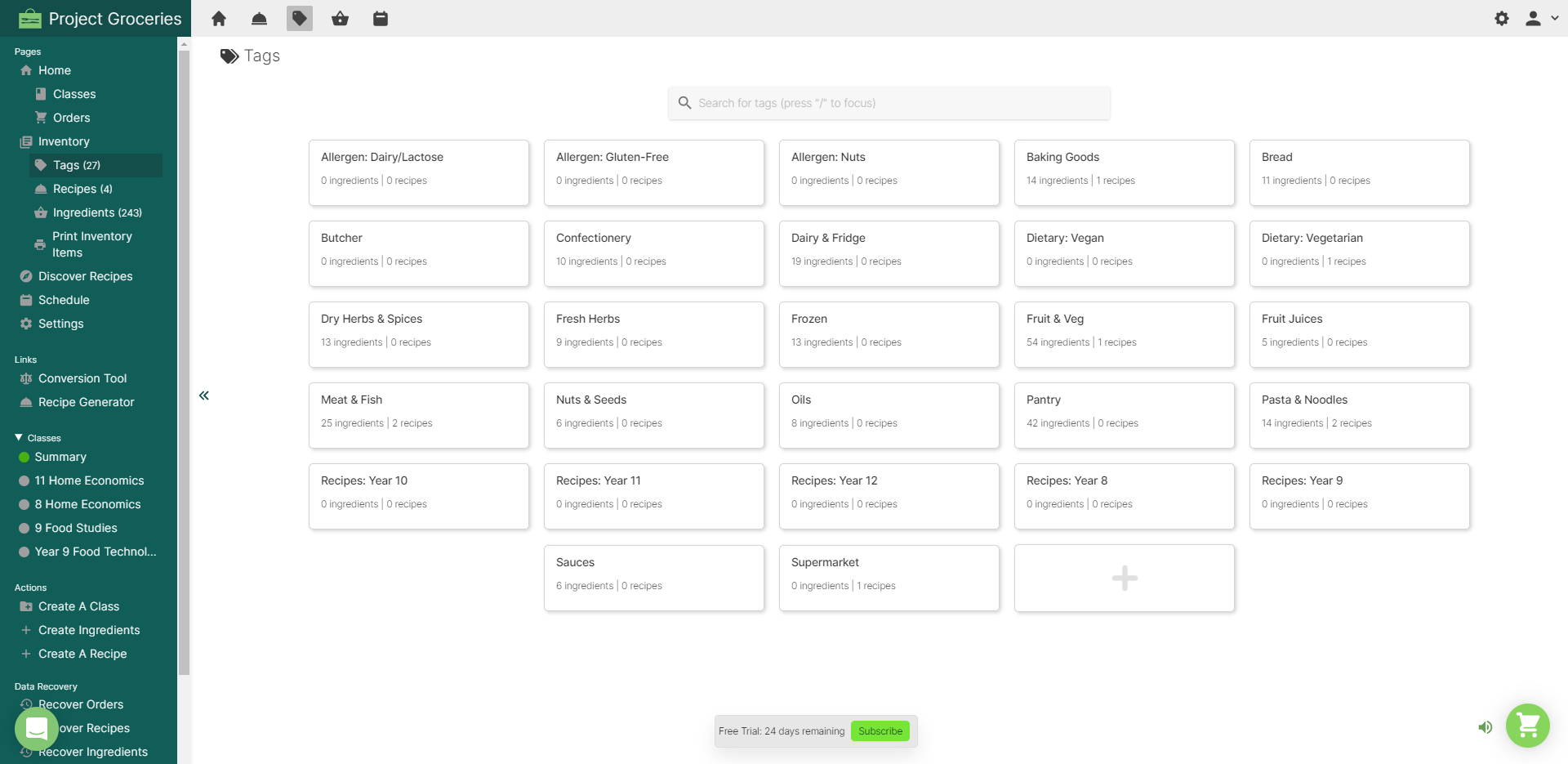
Pictured: An example of some of the ways to use Tags
Using Tags with Ingredients and Recipes
Tags can be used in a variety of ways, but it is recommended that they are separated for use with Recipes and Ingredients. Because of the variety of uses, trying to use the same Tags for both Ingredients and Recipes can become crowded and make it more difficult to find what you are looking for.
Ingredients
Tags have a variety of possible uses to help categorise Ingredients in important and useful ways. Some of the common ways include:
- Supplier (i.e. Butcher, Supermarket, Groceries, Woolworths, Bidvest, etc.)
- Allergy Information (i.e. Nuts, Gluten, etc.)
- Food Type (i.e. Bread, Pasta, Nuts and Seeds, Dry Herbs and Spices, etc.)
- Storage (i.e. Fridge, Freezer/Frozen, Pantry, etc.)
- Aisle Type (i.e. Dairy and Fridge, Baking Goods, Frozen, Confectionery, etc.)
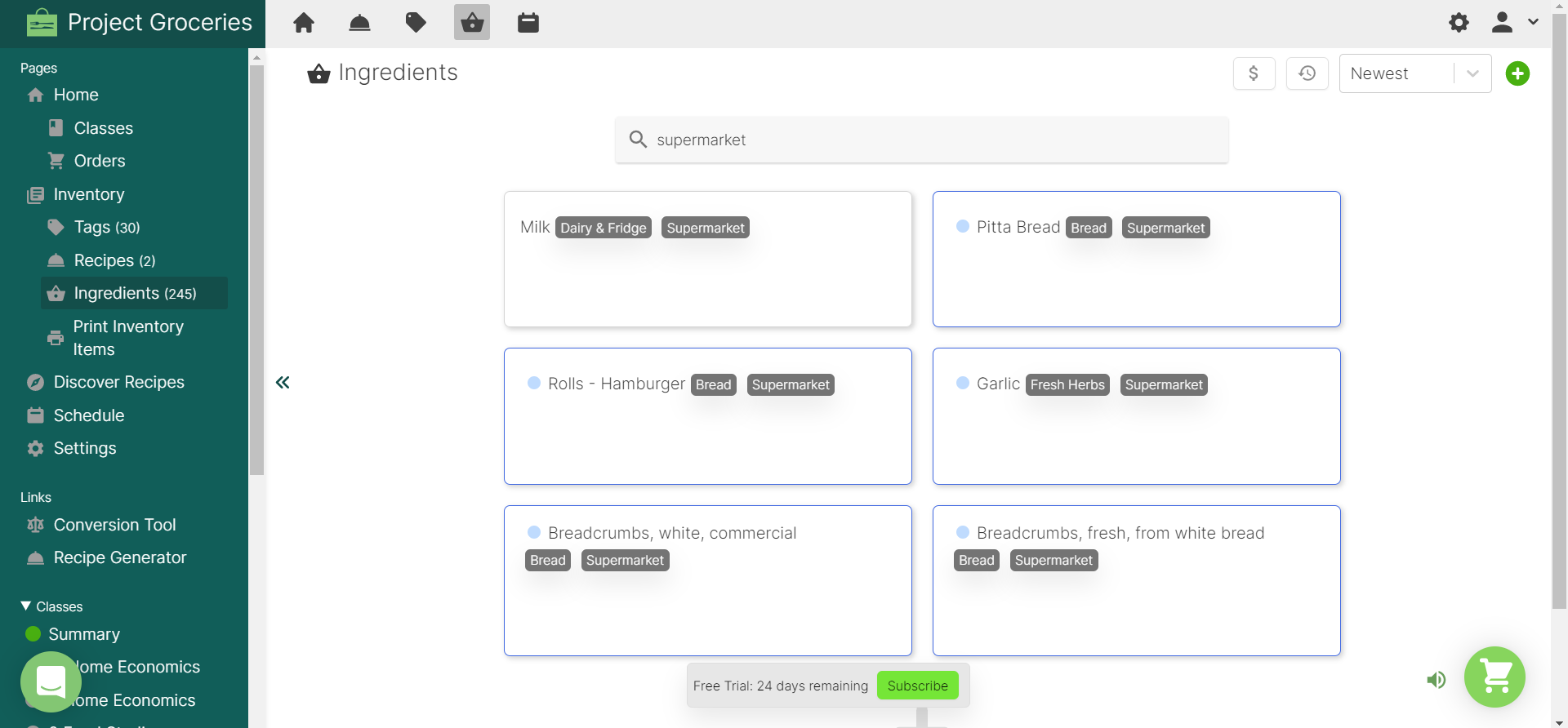
Pictured: Some examples of Ingredient specific Tags, searching for the "Supermarket" Tag.
Recipes
Tags applied to Recipes are most useful when they are specific to how the Recipes are used or categorised. Some of the main ways are:
- Year Level - the year level the recipe is appropriate for (i.e. Year 8, year 9, etc.)
- Subjects - the subjects that the Recipe is used in (i.e. Home Economics, Food Technology, Food Studies, Catering, etc.)
- Classes - the classes that the Recipe is used in
- Allergy Information - showing that the Recipe contains ingredients that people may be allergic to (i.e. Allergen: Nuts, Allergen: Gluten, Allergen: Lactose/Dairy, etc.)
- Dietary Requirements/Restrictions (i.e. Vegan, Vegetarian, Halal, Kosher, Lactose, etc.)
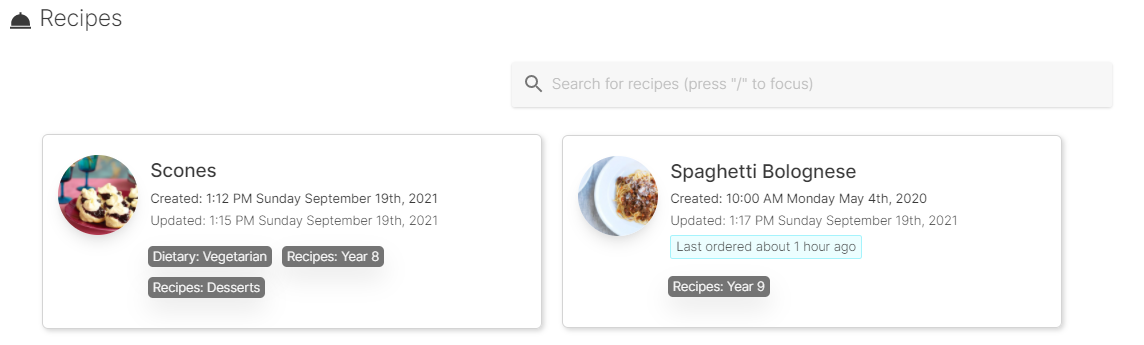
Pictured: A couple of examples of Recipe specific Tags
Tags and Ordering
Tags are visible in a few parts of the ordering process and provide extra information in some important ways.
Tags applied to Recipes only show in the ordering process when Orders are made through the 'Order Menu' using the green shopping cart icon. This is to help with deciding what Recipes to order for the Class. For example: if the 'Year Level' that the recipe is appropriate for does not match the Class, then you will be able to see that in the Tags and make an appropriate judgement based on this information.
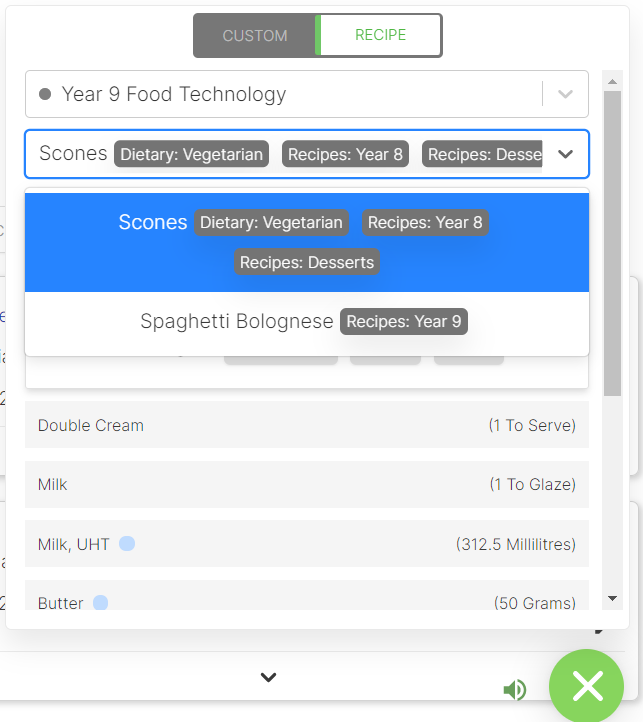
Pictured: The Order Menu, showing a difference in the Year Level Tag ("Recipes: Year 8") of the selected Recipe and the Class being ordered for ("Year 9 Food Technology).
Ingredient Tags are visible in most places an Ingredient is used. But throughout the ordering process they are visible in the Order Menu and Summary Page. This is important because it allows you to view the information that Tags provide whilst ordering an Ingredient and whilst checking over your Orders in the Summary Page.
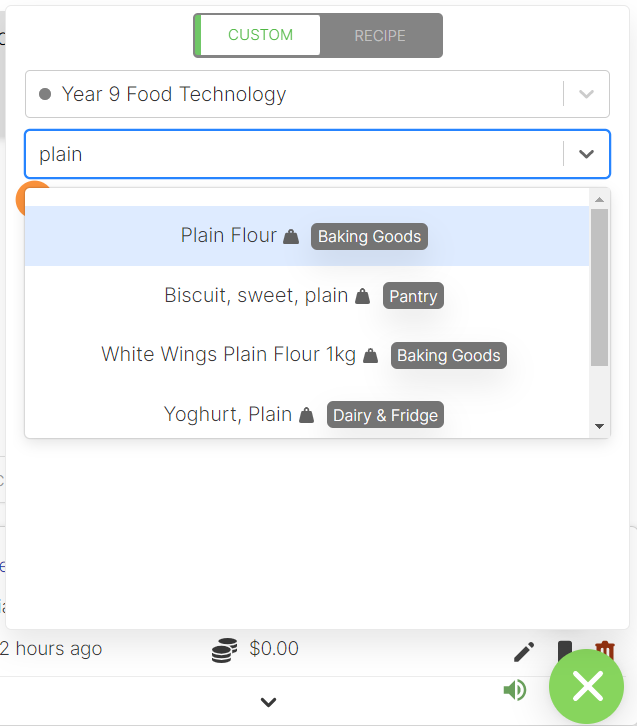
Pictured: The Order Menu, showing an example of "Plain Flour" being ordered with the "Baking Goods" Tag visible[1].
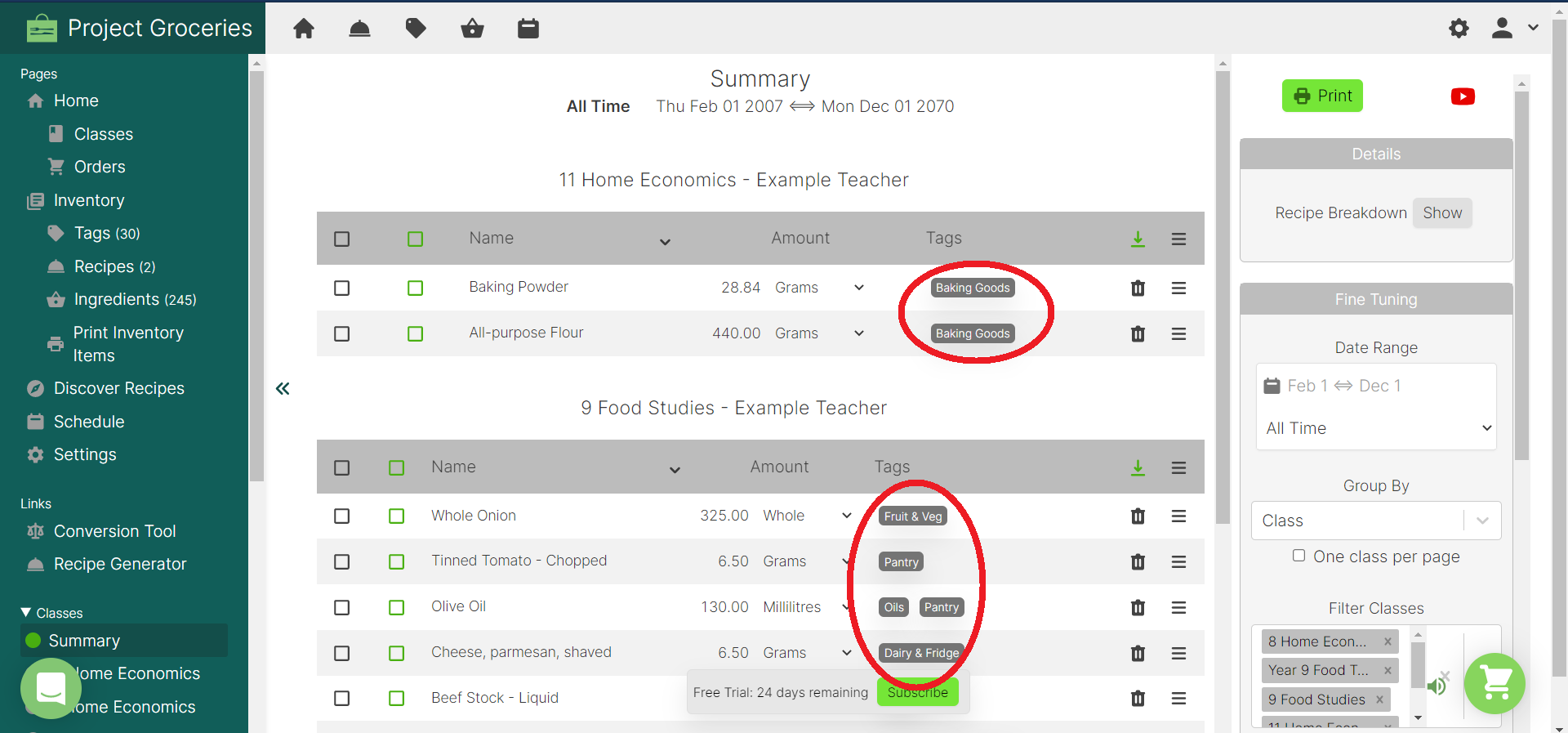
Pictured: Showing where Ingredient Tags are located on the Summary Page.
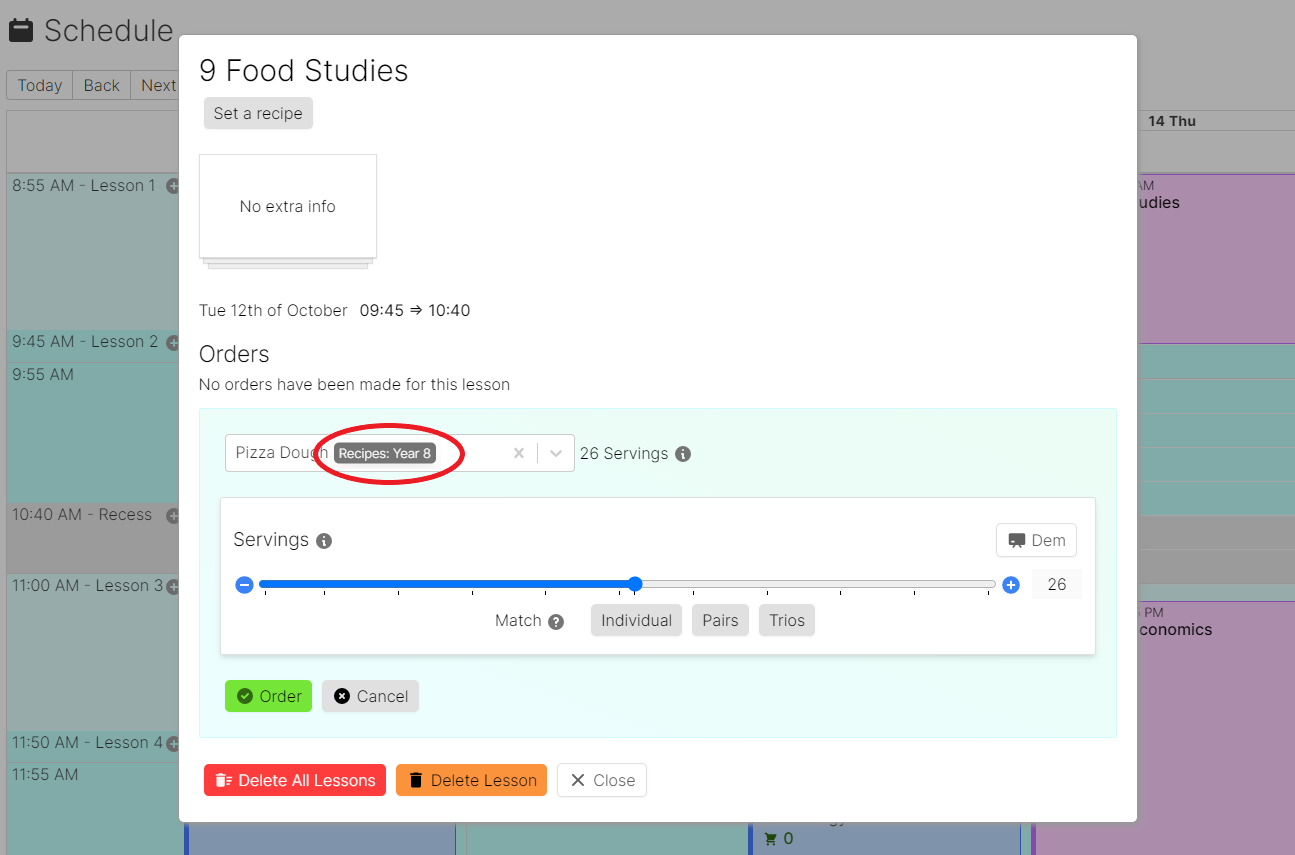
Pictured: Showing where Recipe Tags are located when ordering through a Lesson on the Schedule Page.
Appendix
[1] - Ordering
