Recipes
What is a Recipe?
A Recipe is the same as any normal recipe but with all the added power and functionality of the Project Groceries platform.
Why are Recipes Important?
Being one of the two orders you can make, Recipes are a core aspect of Project Groceries and are utilised throughout the whole program. They can be printed in a nicely formatted way, used in ordering directly, ordering from your Schedule, budgeting[1], printing and more.
Recipe Breakdown
In isolation, a Recipe has three main functions; being created, edited and printing. They are each important in knowing how to keep Recipes up to date and/or using them.
Creating a Recipe
Knowing how to create a Recipe can be done ways; manually, uploading from a website, and discovering a shared Recipe.
Manually creating a Recipe is the most basic but flexible form of Recipe creation, where you will have to enter all of the details in manually. This can be useful if you have any recipes as hard copies or as a file that you want to add into Project Groceries.
Uploading a Recipe is a much quicker and easier way of uploading a recipe and can be good if you are exploring recipe options online or if Students need to find recipes. All you need to do is copy and paste a link from a supported website, proof check and edit where necessary, then select create. Project Groceries will retrieve all of the necessary information for you and input it into the recipe template.
Discovering a Shared Recipe is similar to Uploading a Recipe, but this is from Project Groceries' own database of Recipes that have been Shared by Teachers/Assistants from other Schools. Finding and creating Recipes this way makes it easy to find and share School appropriate Recipes to use as templates or even verbatim.
Editing a Recipe
Editing a Recipe is a very straightforward process and can be done directly from the Recipes Page. You will be able to change any and all details you like, with ease. You can also delete Recipes from your Inventory and recover them for up to 30 days after one has been deleted.
Printing
Printing a Recipe is a really straightforward process. After you have created and edited the recipe as necessary; by selecting the 'Print' button you will be taken to the Recipe's page, where you can optionally format it to save space and make it more readable.
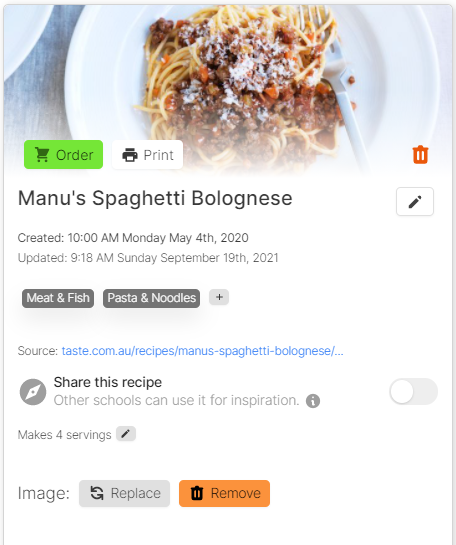
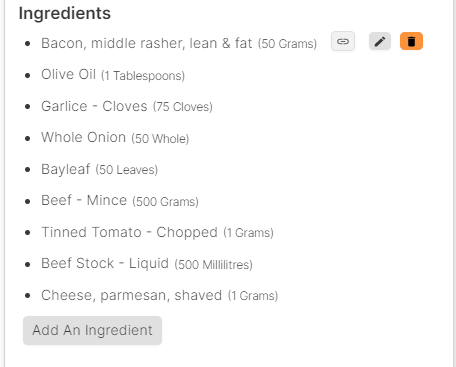
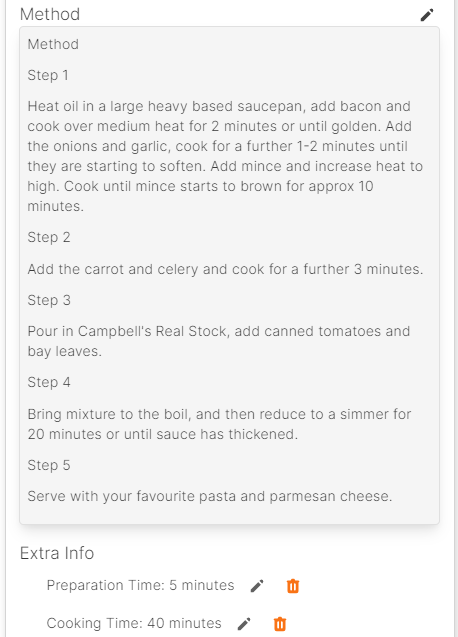
Pictured: A Recipe, "Manu's Spaghetti Bolognese", uploaded from https://www.taste.com.au/.
Recipe Details
Recipe details are what you enter in when creating a Recipe. Some have optionality in how you use them but all have their specific separate uses.
Tags
Tags[2] are useful for organising Recipes in a way that can help Teachers determine their usefulness at a glance. For example they can be assigned allergen or dietary information, year level, which Teacher will be using them, and more.
Sharing
Sharing a Recipe[3] is an option that allows you to put a Recipe on the Discover Recipes Page, to share with Teachers/Assistants from other Schools.
Servings
Servings are used for determining how many of that recipe the listed Ingredients and amounts are intended for. It helps to be accurate with this in Project Groceries as it is used in Ordering to scale a recipe in proportion to how many Servings of that Recipe you want to Order.
Image
The option of adding an image to a Recipe allows for a more eye catching Recipe. It can help differentiating between Recipes when scrolling through the Recipes Page as well as making the Recipe nicer to look at if you intend on printing it.
Ingredients
Ingredients[4] are another core aspect of Project Groceries as they are the main component of Recipes. When you order a Recipe, you are actually ordering the Ingredients that make up the Recipe in relation to their quantities and it's servings.
Method
The method of a recipe is used for outlining and explaining the procedure the person needs to use to successfully cook dish. For this purpose, the Method is made so that you are able to format the text flexibly and plainly.
Extra Information
The Extra Information section of Recipes is a flexible option for leaving notes about the Recipe. This can be for the Students for when they cook; other Teachers for when they use the Recipe; and for Assistants when they are ordering.
Some examples of Extra Information:
- Giving cooking and preparation times
- Listing any equipment needed
- Dietary requirements
- Ingredient specifications for ordering
Appendix
[1] - Ingredient Costing
[2] - Tags
[3] - Recipe Sharing and Discovery
[4] - Ingredients
